For many Google Maps Platform developers, the map is a core part of their user experience that needs to strike a balance between the right look and just the right amount of information. For example, a travel app developer might want to show more restaurants and landmarks while hiding other points of interest that are less relevant to travelers, but they need to experiment to get the ratios just right for their user experience. In many cases, the best way to find the optimal set of customizations is to experiment and iterate.
Today we are launching version history for Cloud-based maps styling to make it easier to prototype and experiment with styles. This new feature is available to all developers in the Map Style Editor under the ‘Settings’ menu.
What is version history?
Each time you save or publish a map style in the Map Style Editor using version history, a new version of your work is automatically created.
This means now you can confidently change a map style and, if something isn’t quite right, switch to one of the previous versions and restore it with a click of a button. You can also duplicate any of the previous versions into a new map style, so you can have both an old and a new version that you can use to run controlled experiments on your app or website.
Using version history
To use version history, open a map style in the Map Style Editor in the Cloud console, update using any of the hundreds of available customizations, then click the ‘Save’ button to create a new draft, or the ‘Publish’ button to create a new published version. Your new version will appear in the ‘version history’ pane to the right of the map.
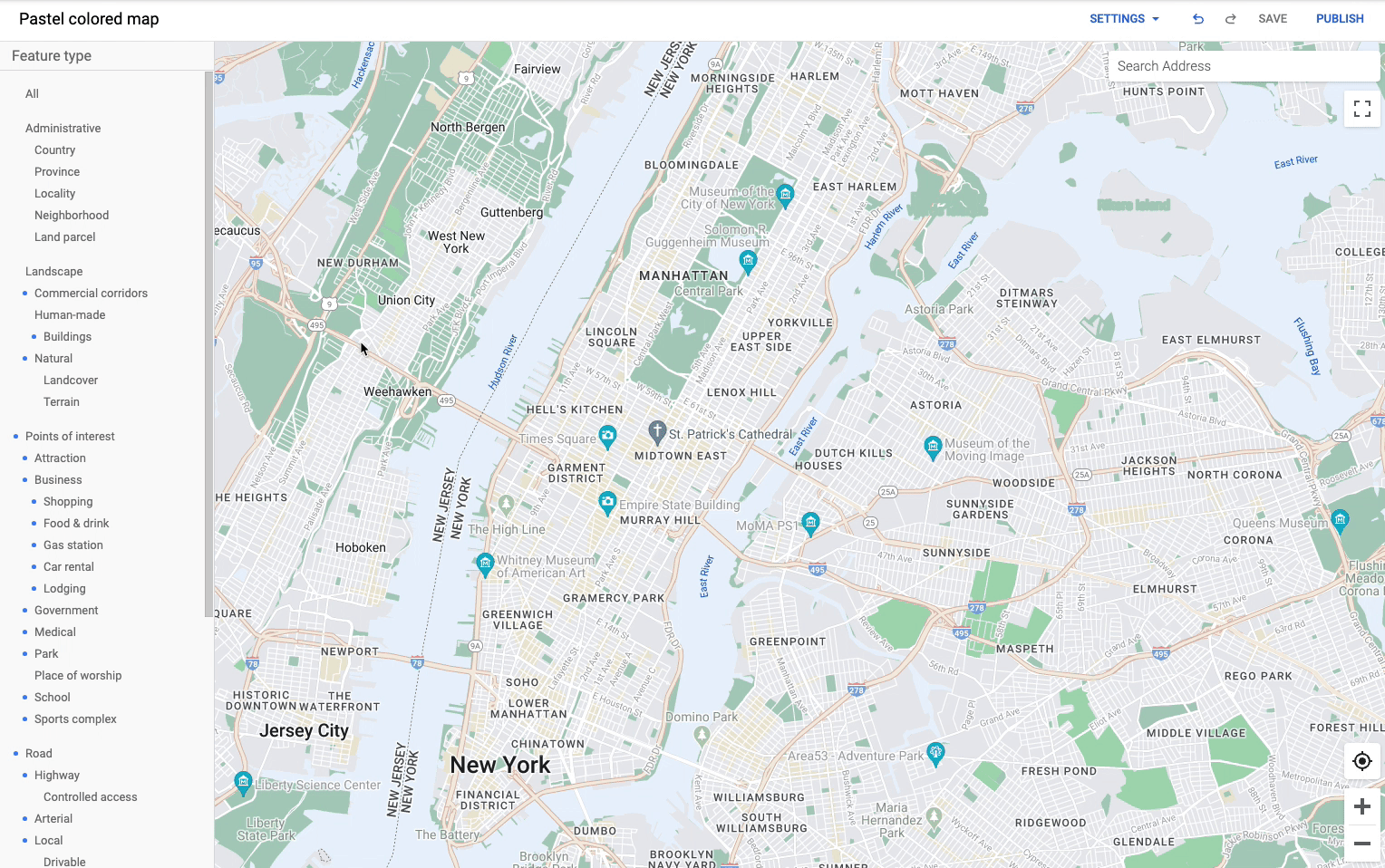
To switch versions, select the version you want from the list, click the ‘Restore’ button, then click the ‘Publish’ button to automatically apply the change across all your web and mobile apps that use a Map ID associated with that map style. You can also use any version as the starting point to create a new version with further customization.
Version history is created for all map style changes as of the release of this feature. Changes made before this release are not available in version history.
Creating great, custom map experiences
Last year, we announced general availability of Cloud-based maps styling that makes it easy to not only customize the map to your users’ needs but also decouple the design of the map from your code. You design the map in the Cloud console and deploy it to your app with a click of the “Publish” button.
Since this rollout, we have seen developers taking advantage of the cloud-based approach to prototype more engaging map experiences, experiment in production, and achieve a measurable increase in user engagement and conversion. Whether it’s searching for a vacation stay, hailing a ride, or locating a store, a well-designed map helps users achieve their goals faster and more easily.
With version history, you now have more control than ever to iterate, experiment, and create experiences that will delight your users.
To learn more, check out our developer documentation.
For more information on Google Maps Platform, visit our website.